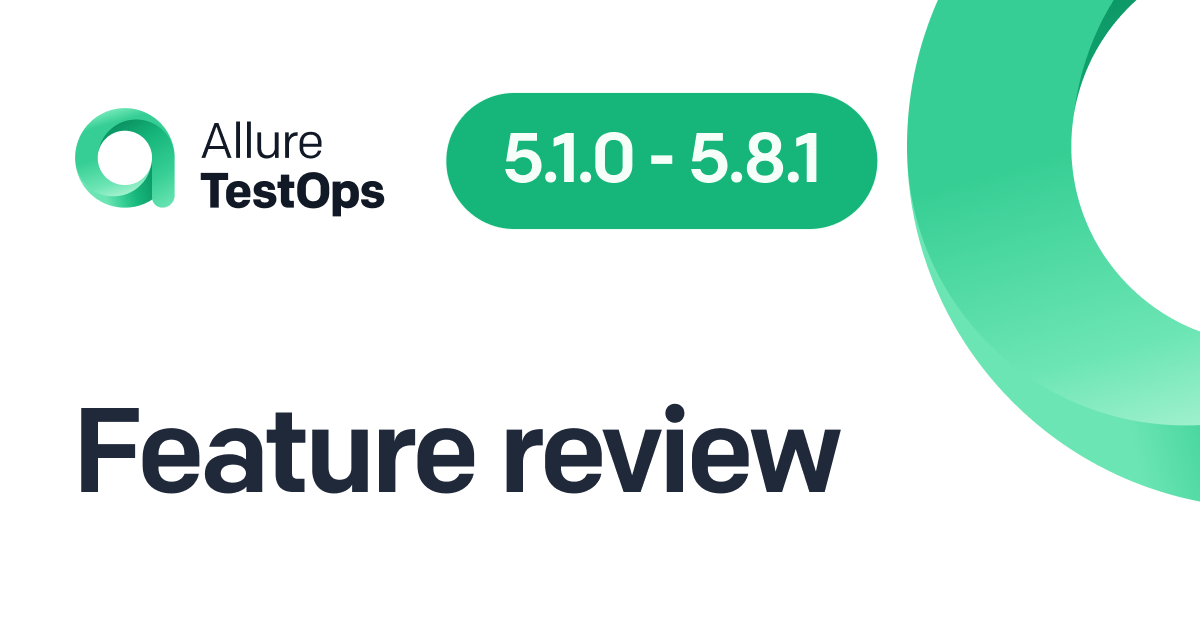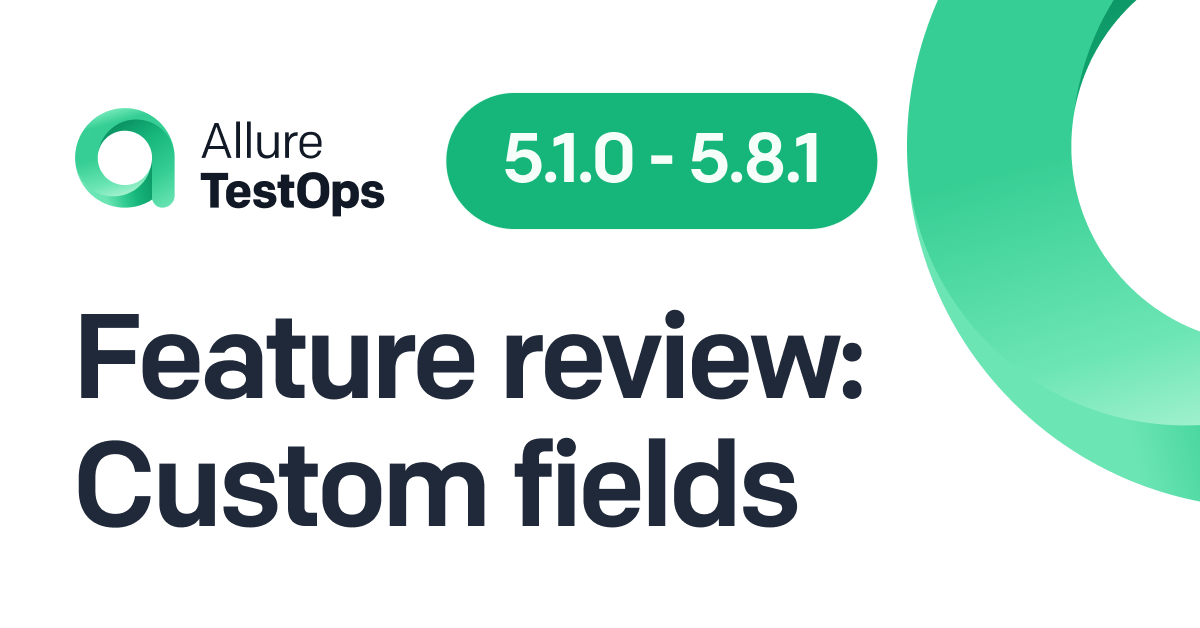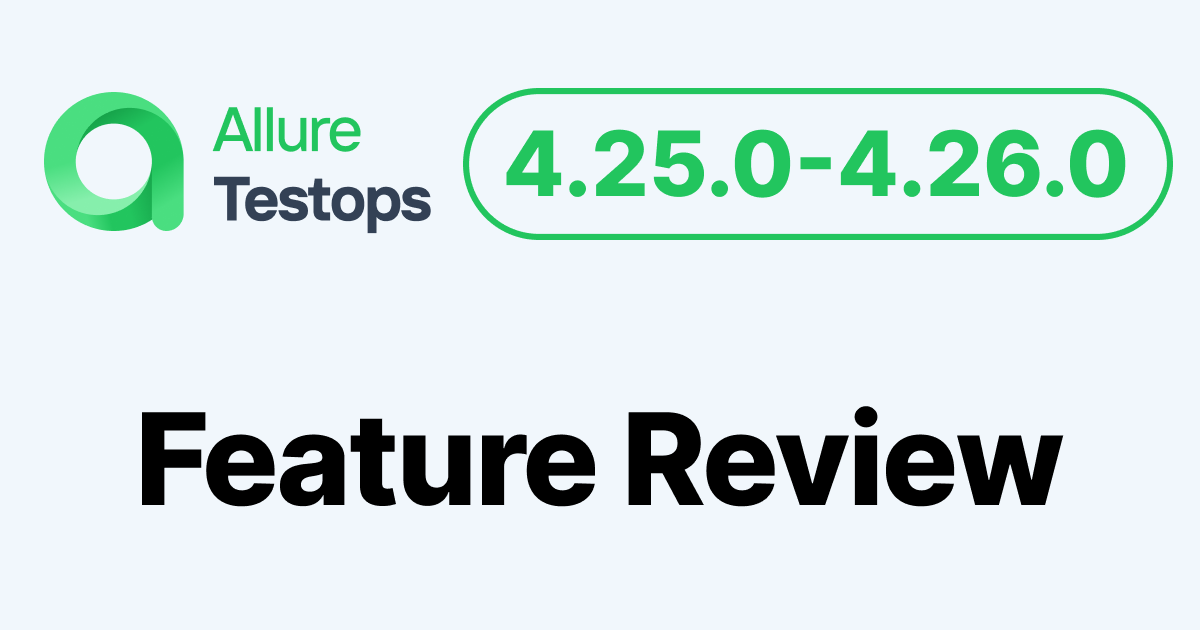Great news: a new version of Allure Testops is out!
It comes with significant usability improvements. People working together now see each other's changes in real-time! We also continue making test cases more friendly to manual testers, with better scenarios, better TMS integration, and an improved "detach automation" option. Last but not least, dashboard widgets now have descriptions.
Let's go over these changes, shall we?
Immediate rendering of changes
Allure Testops is a team tool, so making collaboration as smooth as possible is a priority. With 4.24.0, people collaborating on a project see each other's changes immediately once they take effect - e.g. when you've finished a step description and press escape to switch to selection mode.
There is another improvement, too: if other collaborators have deleted a step you're working on, you'll get an error message saying you need to refresh the page.
Scenarios
In the previous versions, we've introduced new test case scenarios with better usability and shared steps. We've kept making improvements to them:
- Shared steps now display usage statistics:
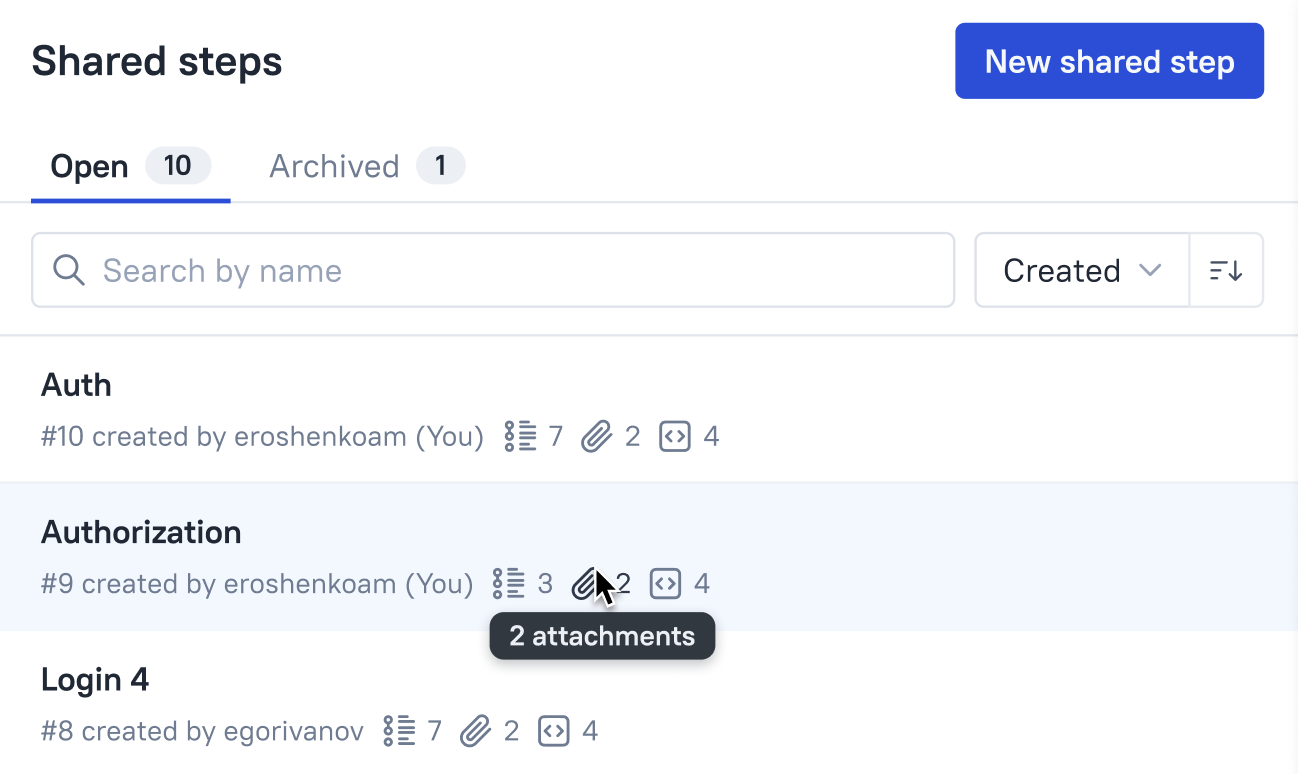
- Importing test cases now works for the new scenarios.
- Test cases sync with third-party TMS now works for the new scenarios.
- Finally, a lot of small stuff has been improved in the UI to make it generally smoother
Detach automation
Allure Testops allows lads and lasses in QA to manage the full cycle of automation. A manual tester writes a scenario, then a SDET exports it to an IDE and writes an automated test. A new scenario is then generated based on its code, and the manual tester can compare the original and the automated versions; if they are satisfied, there is no need for the original, and it can be deleted.
However, the automated version might not work as expected. If the test is flaky, testers have to re-run it manually. In this case, the automation makes no sense. However, if you simply delete the code for your test, the Testops automated test case won't go anywhere. First, you need to detach automation.
Step-by-step
Here's how you do it. In the "Test cases" tab, select your test cases, and in the right-hand half of the screen, click the three dots to the right of its title. A drop-down menu will appear with the option "Detach automation" (it is available if you've got write and owner project rights):
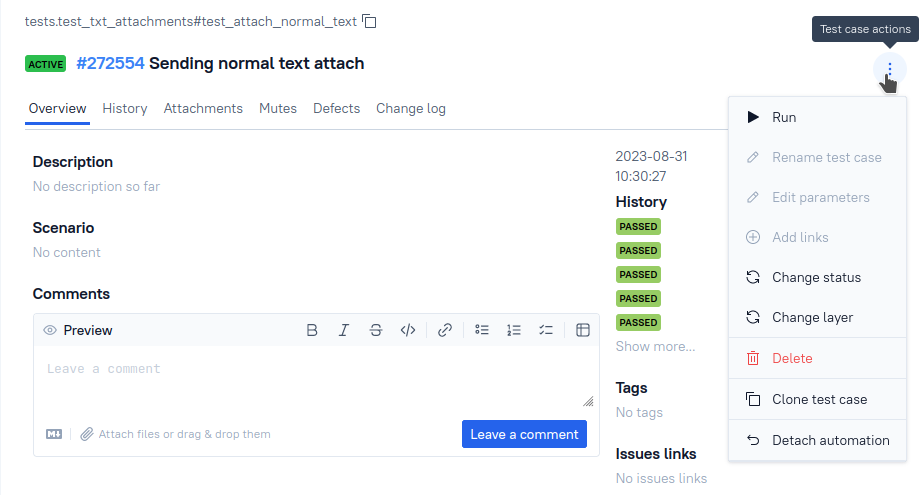
This will bring up the panel you need:
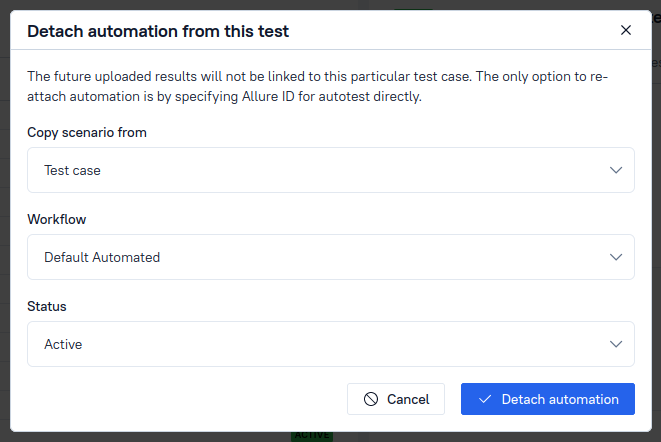
For an automated test case, the scenario is based on code. If you detach automation in the copy scenario from field, you need to set the source for the manual scenario: either test results or a stored manual test case.
Also, manual and automated test cases have different workflows - sequences of stages they go through. For instance, in the life cycle of a manual test, there are several states: "draft" -> "review" -> "active" -> "outdated". Automated test cases have just two states ("active" and "outdated").
When detaching automation, the workflow drop-down menu lets you choose which of these flows your test will follow. And status lets you choose the specific stage from the workflow you've selected.
There'll be more
Our current goal is to make automation friendly for manual testers and to set up a common context where all team members feel comfortable doing their work. We will continue building on the already solid base of Testops, and we hope that our tool will help you do great things!