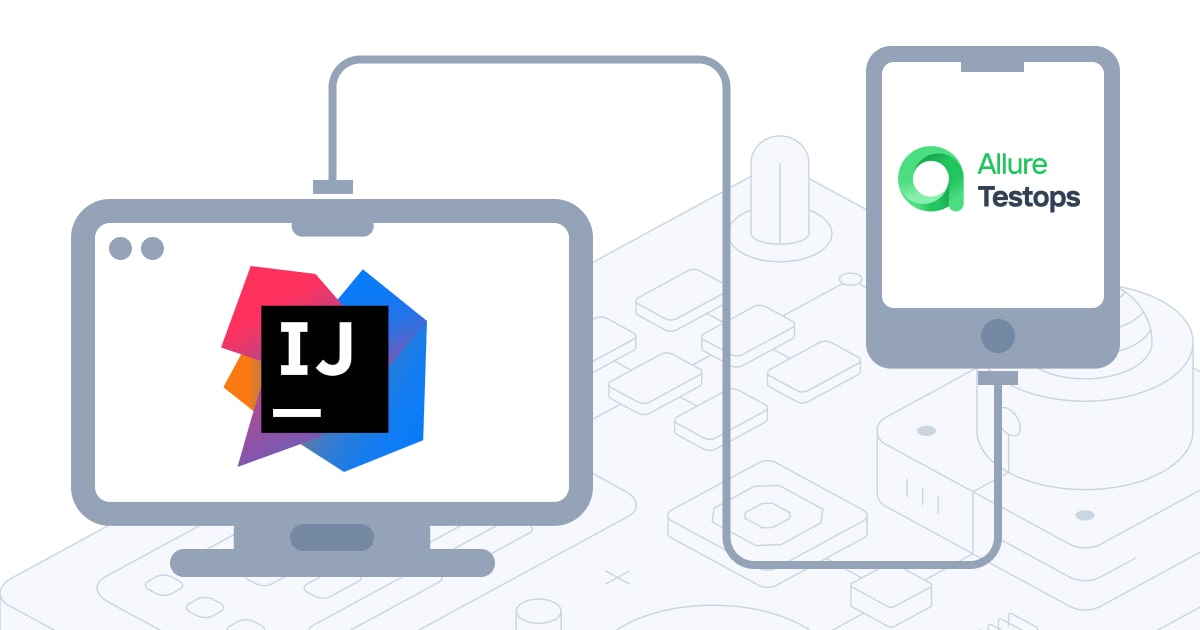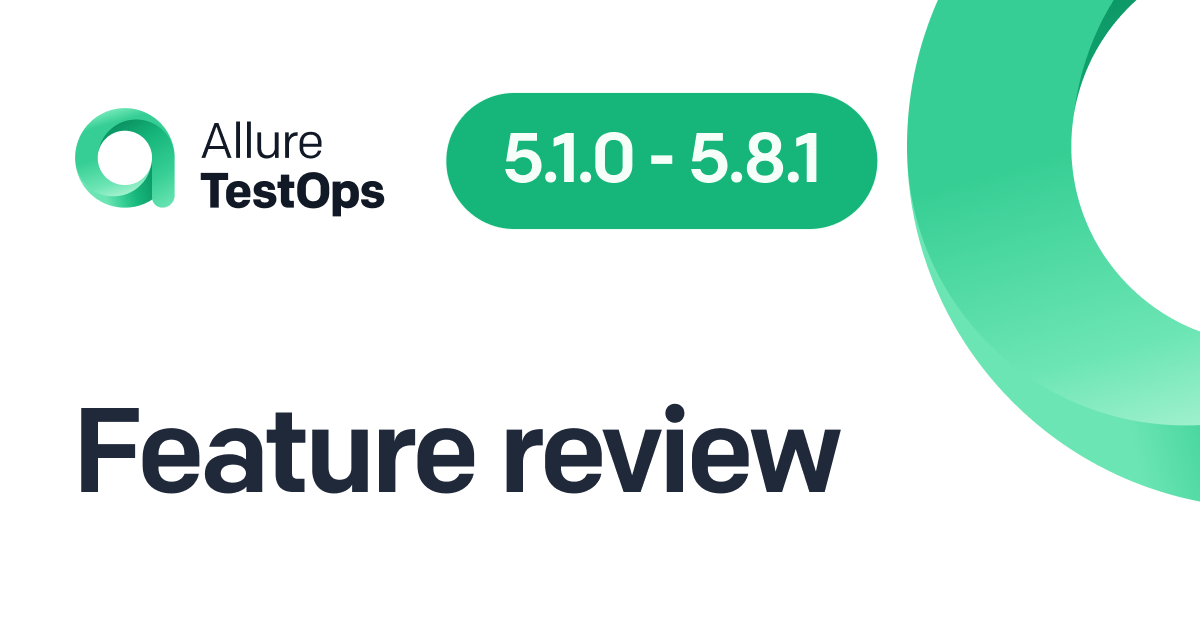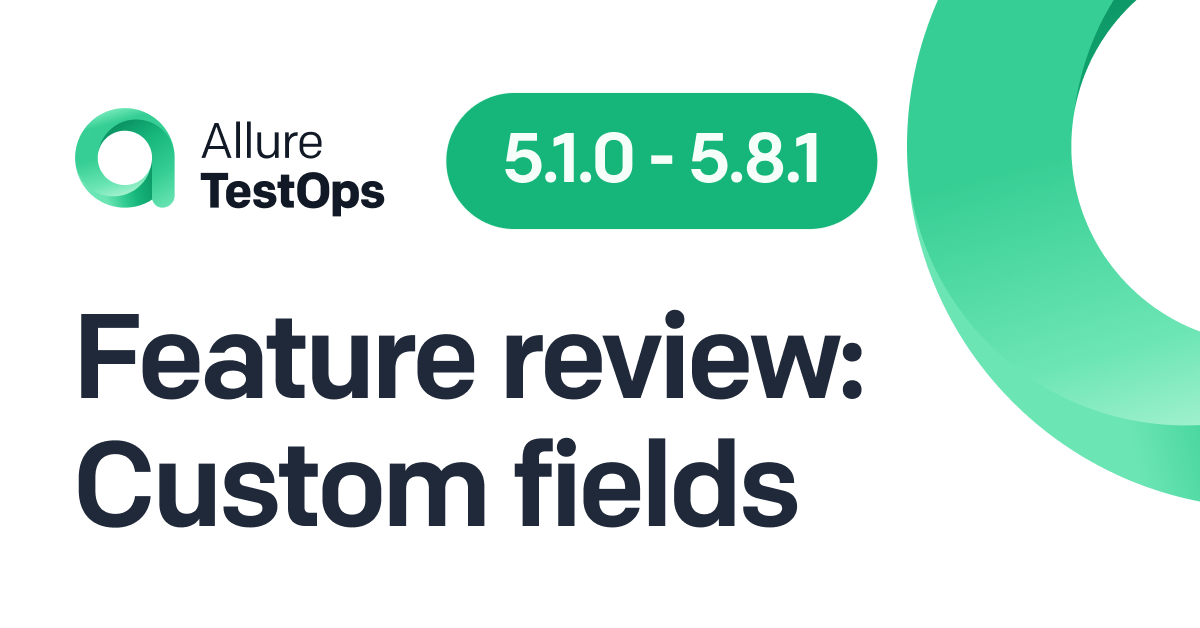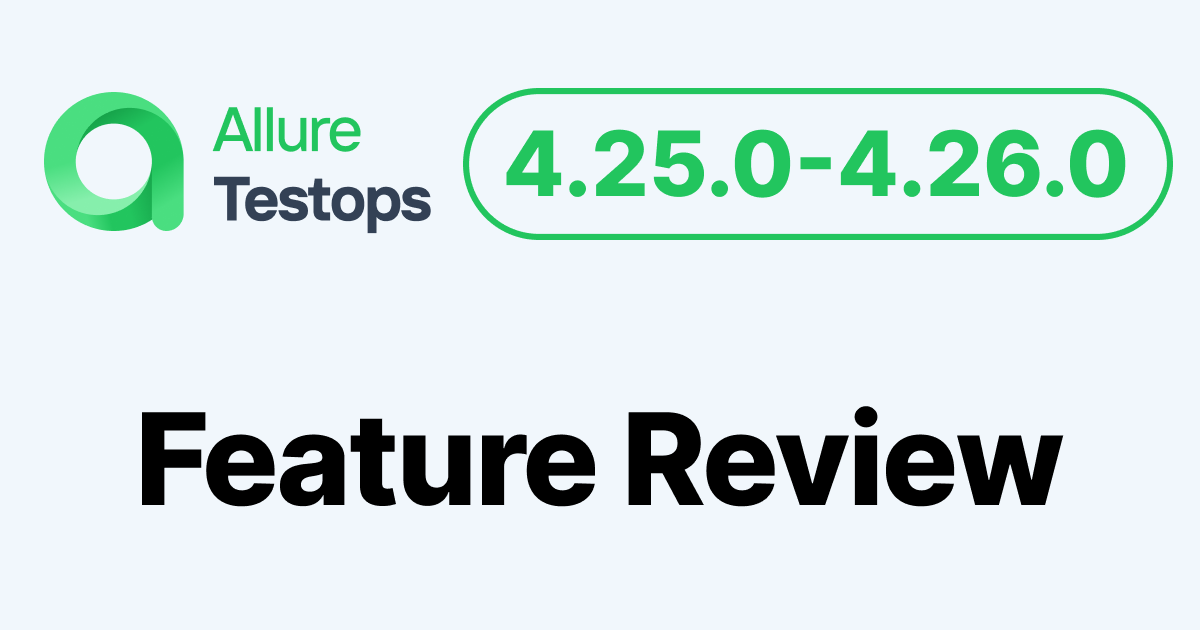Today, we want to tell you about the changes that we've made to the Allure TestOps plugin settings for IntelliJ IDEs. We've moved them to a new location, changed the way authentication works, and added a permanent reference to an Allure TestOps project.
New settings location
All plugin settings are now located in the Tools → Allure TestOps tab along with all other IDE's settings. If you're already an Allure TestOps plugin user, the settings will be migrated automatically. You won't have to look for a long-lost token or waste time creating a new one. The system will do all the work and then show you a notification.
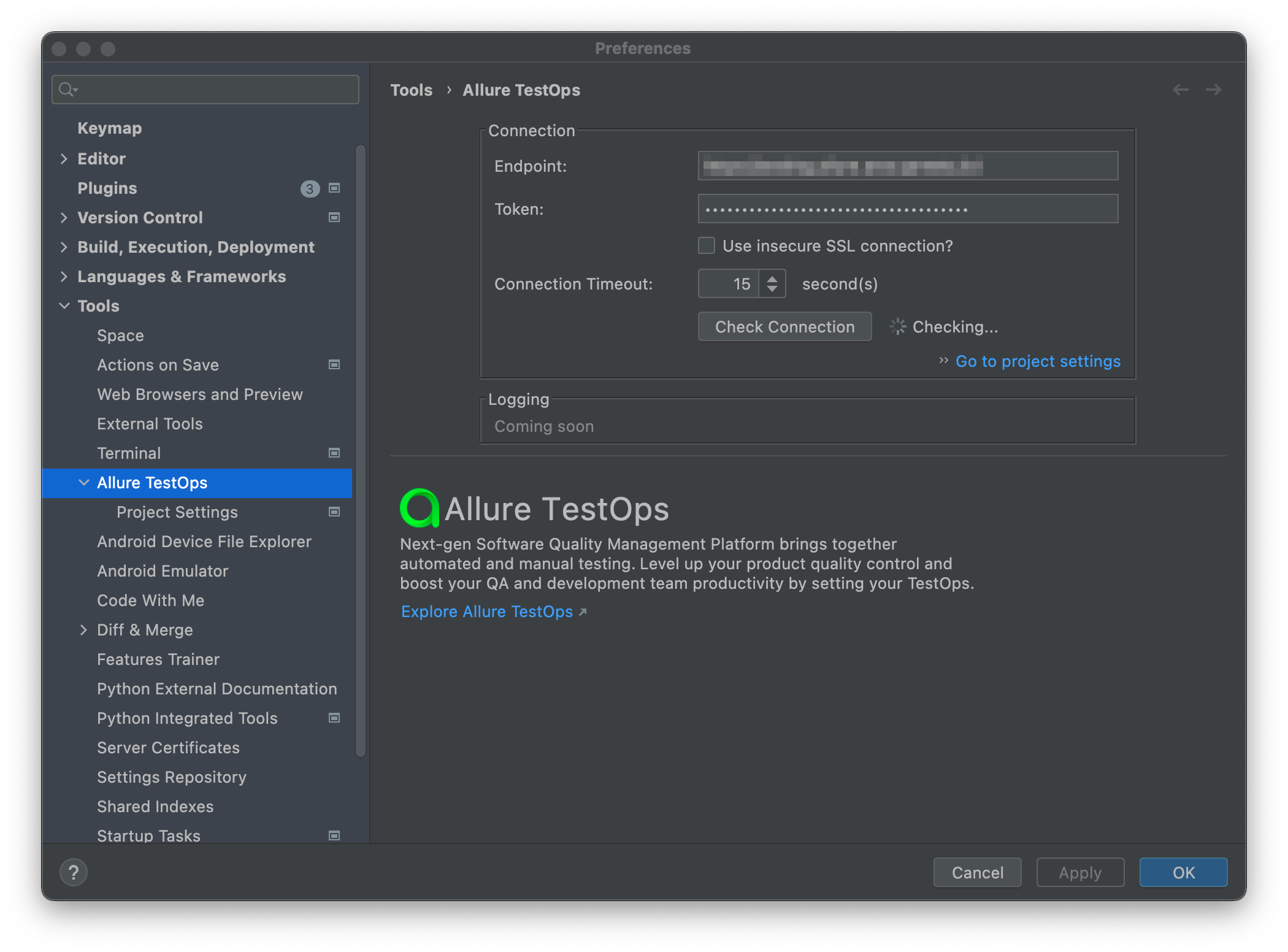
Even if this is your first time using the plugin or the settings are incorrect, you won't have to deal with error messages. Instead, once you perform an action that requires authentication, the IDE will prompt you to update the settings and the settings window will open.
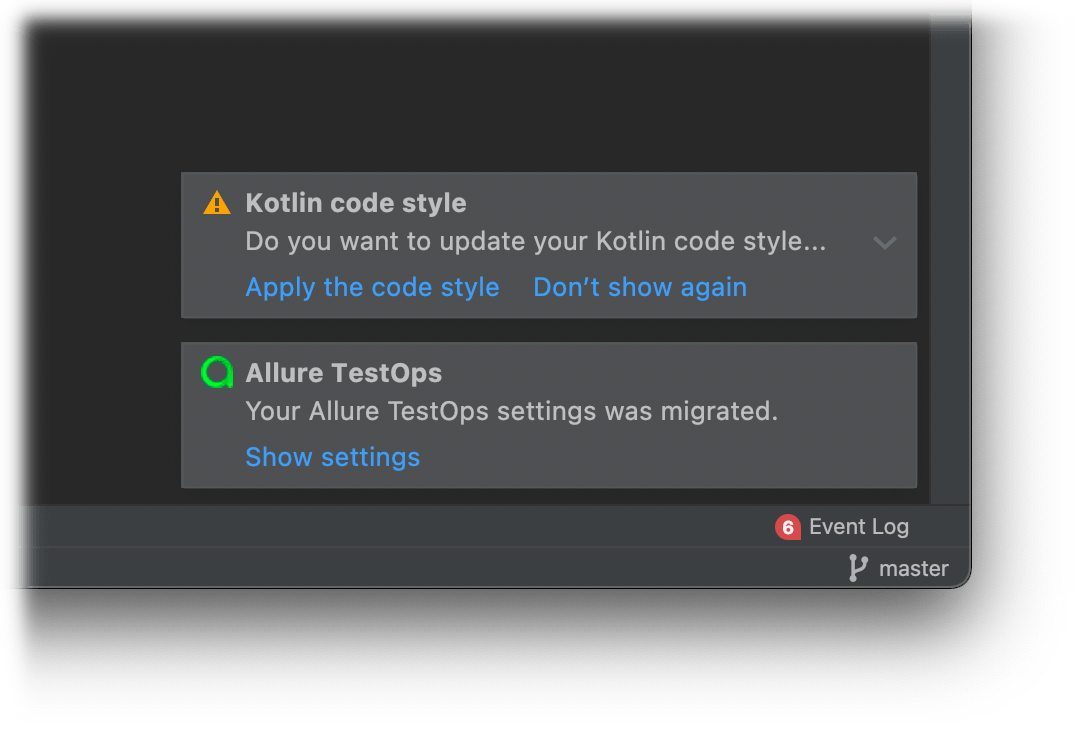
Speaking of messages, one of the changes that we're currently working on is adding more transparency to the way the plugin is functioning. This means introducing detailed logs and additional notifications in future updates.
Authorization
We've done some major work on user authentication. It is now included in the global settings and is easy to find. Also, it is now possible to check at any time whether the authentication is valid by clicking the "Check Connection" button. Before, in order to find out if the settings were correct, you had to perform an action requiring an active connection to the Allure TestOps server. Additionally, you can now set the connection timeout if your connection is unstable. Previously, the default timeout used to be 60 seconds, which meant that the IDE could be completely unresponsive for a minute straight.
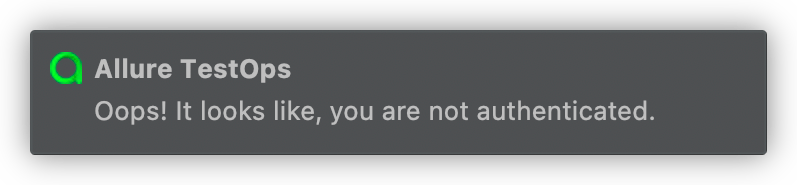
Project settings
From now on every IDE project must have a reference to one of Allure TestOps projects. This means that you will no longer have to search for the necessary Allure TestOps project when loading results, assigning IDs to tests, or creating and deleting test cases. Assigning an Allure TestOps project is very easy to do in settings.
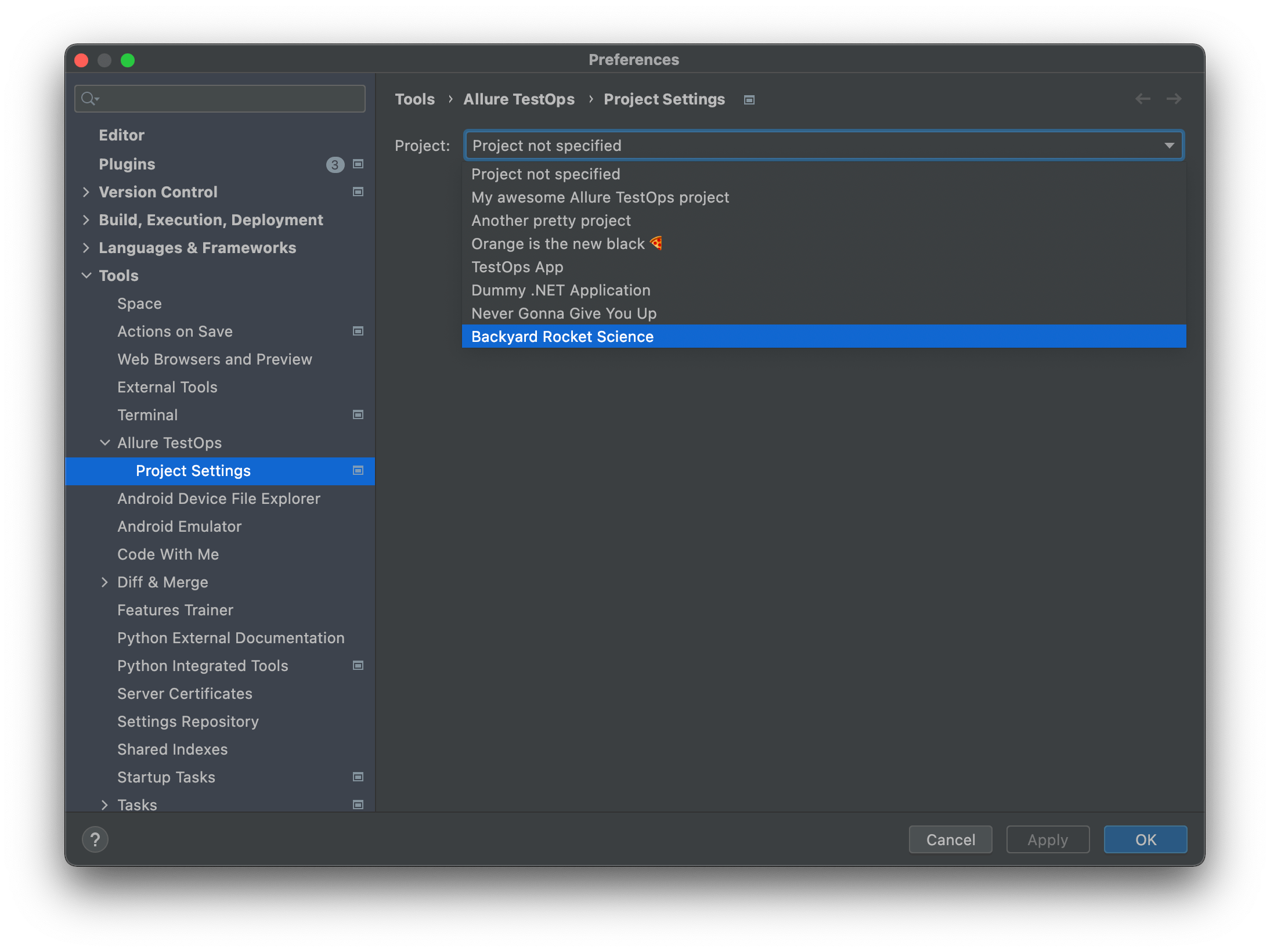
An important advantage of this approach is that you can now store the project setting inside the code repo as a file with the path .idea/AllurePlugin.xml. This file doesn't contain any authentication data. It only stores the project ID and the hash sum of the server where the project is located.
As an example, let's take a look at how the test run results are uploaded right now. Once we've selected the Upload Results action, the project is specified automatically, and the system even generates a default name for the new Launch. The only thing left for you to do is press "OK"!
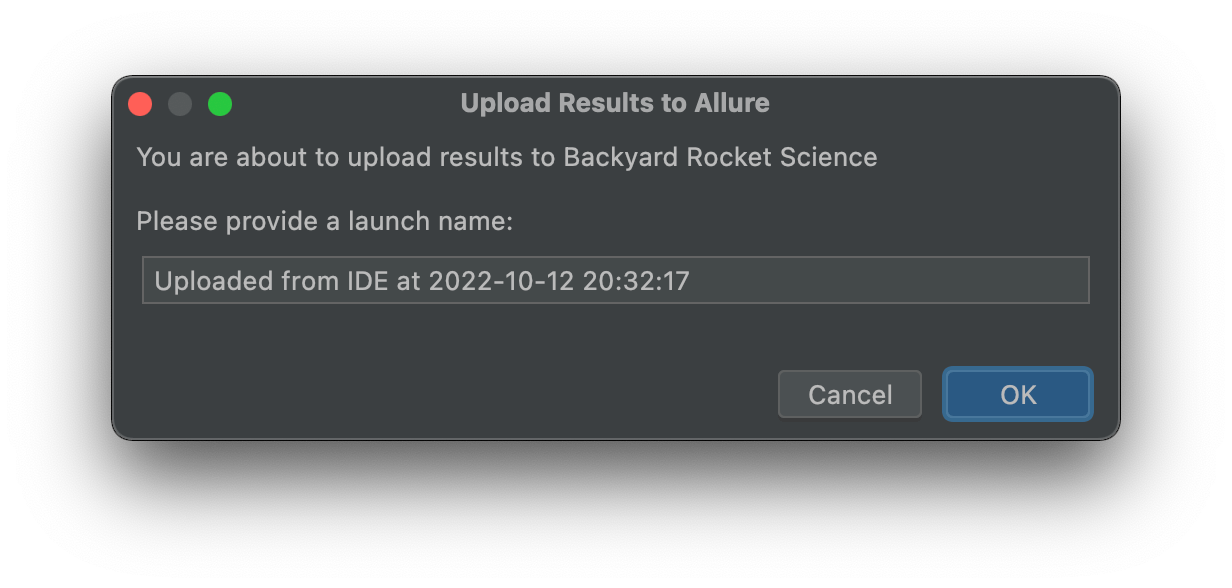
We would love to show you more screenshots of actions, but we can't, since creating and deleting test cases and assigning IDs no longer have separate dialog boxes. One click and you're done!
Learn more about Allure tools
Qameta Software focuses on developing amazing tools to help software testers. Learn more about Allure Report, a lightweight automation reporting tool, and Allure TestOps, the all-in-one DevOps-ready testing platform.
Stay tuned and subscribe to our Monthly Newsletter (below) or follow us on LinkedIn or Twitter.